Overview
I’ll start by saying this is heavily influenced by Jannik Reinhard who is an incredible Intune and Modern Device Consultant you can check his posts here with all sorts of useful info and more on AI
In this post we will setup a very basic chat assistant for answering Intune questions, in a real world scenario the possibilities are endless you could for example put your internal documentation into your Azure Storage and have the search indexer scan it and make available to your teams, and then have a chat assistant available for those teams to query every aspect of your environment, a legal firm could get a summary on a case, a real estate company could upload all of their current house sales data and have summaries for agents.…
Create Storage Account
Create a Storage Account, and if you haven’t already create a resource group in a region where you will put all of your Azure Resources for AI

Add a Container to the storage account

Now in your container upload some docs for testing I’m just uploading a word document with a load of information about Intune and how to deploy it etc

Create AI Search
In the Azure Portal search for AI Search > Create

From the options you can choose your region and most importantly if you are just testing this out, your pricing model.
*Pricing is estimated for the month and as you can see it can get quite costly (its also a good idea to keep all the resources for this in the same region so that you are not paying data transfer costs between regions

The next page will summarize the pricing tier you chose

In the networking selection I’ve left this on public, in another post we can go through securing the solution more by using private endpoints

Once created you can ensure you are not going to incur bigger costs to start your testing you can also set the semantic indexer to the free service
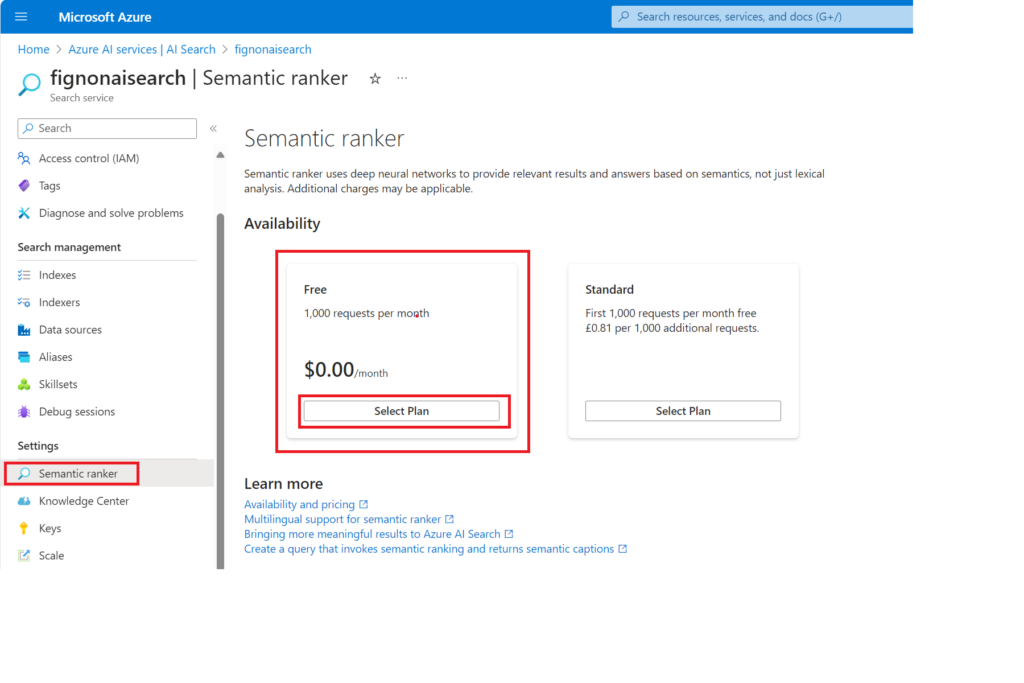

Creating the Open AI Service
Now in the Azure portal search for Azure AI Services

Choose Azure OpenAI and Create

I’ve filled in the details with again the same resource group and region
*As of the current time there is only 1 pricing tier available

At the moment again I’ve not fully secured this as its for testing (sorry security guys)

Creating the Chat Service
Now you can go to https://oai.azure.com/portal (openai portal)

Alternatively you can also get here through the link provided within your newly created OpenAI service

And go to deployments > create a new deployment

From the models choose gpt-35-turbo, I’ve also set the Model version to Auto update and finally give the deployment a name

Now Create another deployment and add text embedding again I’ve selected default and given the deployment a name

We now have 2 deployments

Training your digital assistant
Now go to the chat tab this will open chat playground

Here we can tell our chat assistant what its role is
Example: You are an AI assistant that helps people find information about Microsoft Intune and products related to Microsoft Intune

Now got to Add your data and add a data source to add the storage account we created
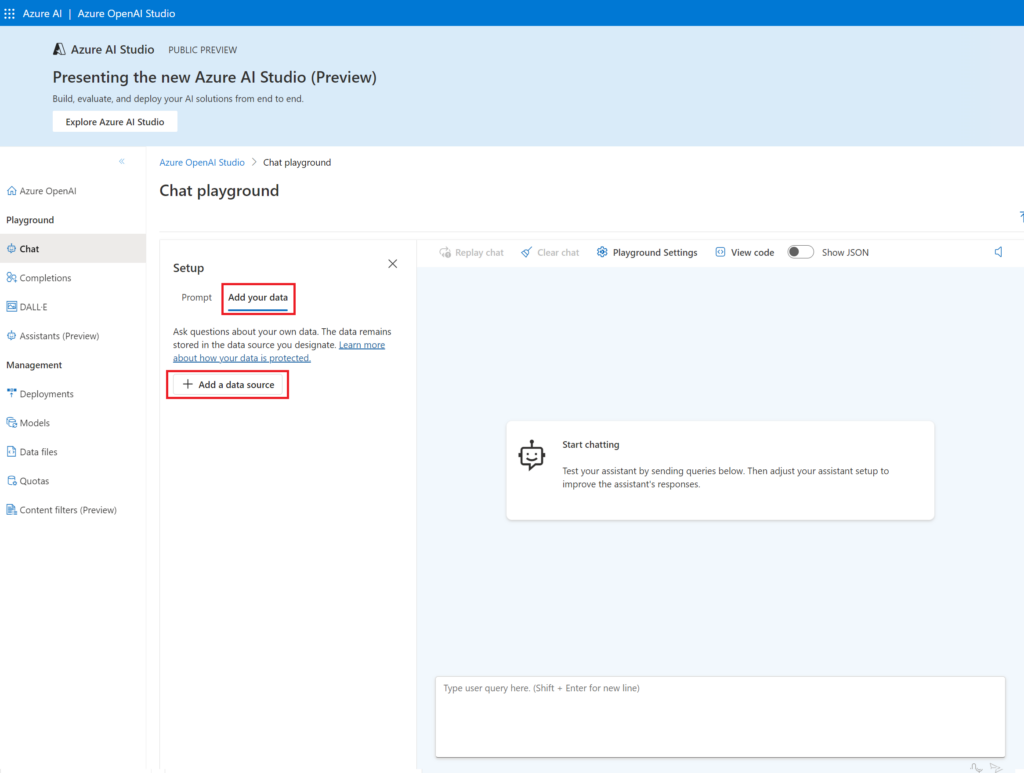
Here we select the our storage account we created and the container and we name this indexer service we also select the text embedding model we created earlier

Choose Hybrid + Semantic

Testing it out
I’ve started with an easy prompt for the service, like any model the more and clean accurate data you give it the more you will get out

From the Chat Playground you can also deploy to a web app if you wanted to give to users

Summary and of what we have done
So in summary we have put a document on information we are targeting and have the search service scan that document and give relevant information to the Open AI Service which users can interact with using the chat assistant.
Because we are all learning AI here are a few terms that may be helpful which are used in this solution
AI Search Service: (Basically imagine Bing but its simply looking at your documents and data you provide)
Azure AI Search, “an AI-powered information retrieval platform, helps developers build rich search experiences and generative AI apps that combine large language models with enterprise data. Implement search functionality for any mobile or search application within your organization or as part of software as a service (SaaS) apps”
Service Model: ie GPT35-Turbo (Basically the AI Model we will use to scan through the data)
Text Embedding: give you the ability to turn unstructured text data into a structured form. With embeddings, you can compare two or more pieces of text, be it single words, sentences, paragraphs, or even longer documents. And since these are sets of numbers, the ways you can process and extract insights from them are limited only by your imagination.
What next
Over the next few weeks I’ll try to produce much deeper dives into some of these Microsoft AI solutions
Again big thanks to https://jannikreinhard.com/ who inspired some learning here
